When I finished my work on getting my wi-fi card up and running in my brand new installation of Linux Mint 14, I thought of putting down in this article. In the process, I tried to take screenshot for few windows. To my surprise nothing happened when I pressed
Wait! I could not find even a single screenshot saved in Pictures folder in my directory. Looking further in the forum, I found that the Linux Mint uses the gnome-screenshot for capturing the screenshot. But when I invoked the tool from the terminal, to my surprise, it was not installed in the default installation. Why? I don’t know.
So I installed the gnome-screenshot using
sudo apt-get install gnome-screenshot
After the installation, I again tried the
This automatic behavior can be changed to the interactive mode capture as present in Ubuntu by following steps:
- Go to System Settings from the main menu and select Keyboard.
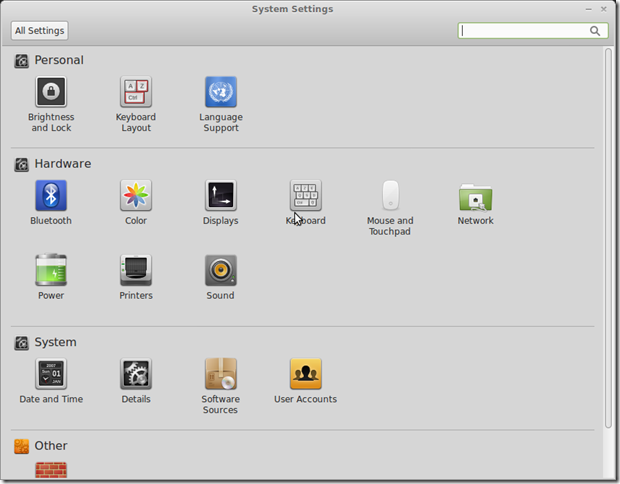
Fig: System Settings Window
- In Keyboard setting window, select the Shortcuts tab. Click on Custom Shortcuts and click on + sign. Enter the name as Screenshot or anything you like. In the command box type following:
For Interactive mode:
gnome-screenshot --interactive
For Copying to clipboard:
gnome-screenshot –clipboard
Refer the image below:
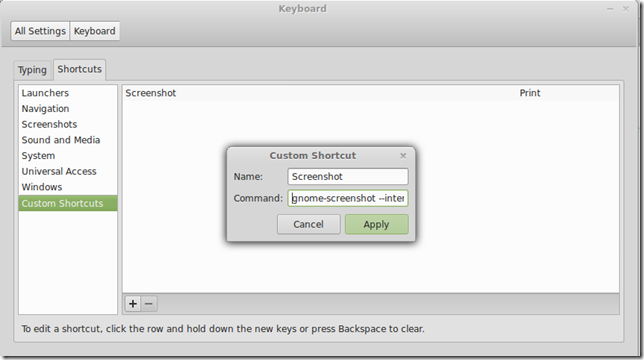
Fig: Keyboard Setting Window
Once done, click Apply and close the window.
This will bind the PrntScrn key to behavior you are comfortable with. Comment below if you face any issue or ask a question in QA.